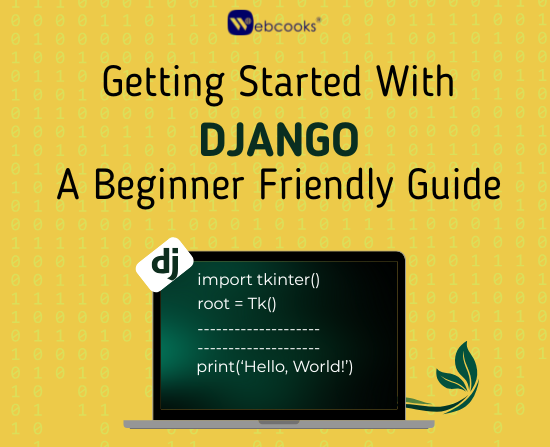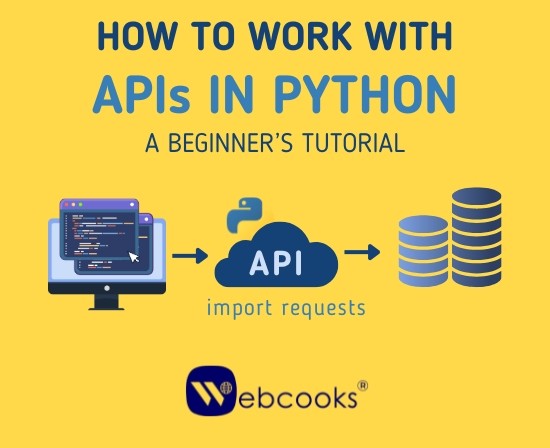Python is a powerful yet easy-to-learn programming language that simplifies automating repetitive tasks, helping you save time and effort.4oThis guide introduces key automation techniques with practical examples, making it easier for both beginners and experienced developers to streamline their workflows. From handling files and emails to web scraping and data processing, learn how Python can simplify everyday tasks and boost productivity.
Why Automate with Python?
Automating repetitive tasks with Python helps you save time and effort, letting you concentrate on more meaningful and important work.Python is particularly suited for automation because:
- Ease of Use: Its clean syntax allows even beginners to write functional code quickly.
- Extensive Libraries: Python offers a wide range of libraries that support tasks like web scraping, file handling, and much more, making it a powerful tool for various applications.
- Cross-Platform Compatibility: Python scripts run seamlessly across operating systems.
Whether you’re a student, a professional, or someone managing day-to-day chores, Python automation can help you become more efficient.
Practical Automation Examples
Let’s dive into real-world examples of Python automation. Here are some examples of how Python can be used to automate everyday tasks, complete with basic explanations and code snippets to help you get started.
- Automating File and Folder Management
Managing files and folders manually can be a tedious task, but automation simplifies the process, making it faster and more efficient. Using Python’s os and shutil libraries, you can create scripts to manage files and folders effortlessly.
Example: Organizing Files by Type Suppose your downloads folder is cluttered with files of different types. Write a script to sort files in a directory by their type, creating folders for each file extension. This way, your files are automatically organized and easy to find.
import os
import shutil
def organize_folder(folder_path):
for filename in os.listdir(folder_path):
file_path = os.path.join(folder_path, filename)
if os.path.isfile(file_path):
file_extension = filename.split(‘.’)[-1]
target_folder = os.path.join(folder_path, file_extension)
os.makedirs(target_folder, exist_ok=True)
shutil.move(file_path, target_folder)
organize_folder(“C:/Users/YourUsername/Downloads”)
This script creates folders for each file type (e.g., PDFs, images) and moves the files accordingly.
- Automating Data Entry
Data entry can be tedious and error-prone. With Python’s pyautogui library, you can programmatically manage mouse and keyboard actions.
Example: Filling Out a Form Let’s say you need to fill out a repetitive form daily. Python can automate this process.
import pyautogui
import time
# Delay to switch to the application
time.sleep(5)
# Automate keyboard inputs
pyautogui.typewrite(“John Doe”)
pyautogui.press(“tab”)
pyautogui.typewrite(“john.doe@example.com”)
pyautogui.press(“tab”)
pyautogui.typewrite(“1234567890”)
pyautogui.press(“enter”)
This script waits for five seconds, allowing you to switch to the target application, then types and submits the information.
- Web Scraping for Data Extraction
Manual data collection from websites can be replaced with Python scripts using BeautifulSoup and requests.
Example: Extracting News Headlines Here’s how you can scrape headlines from a news website:
import requests
from bs4 import BeautifulSoup
# Target website
url = “https://news.ycombinator.com/”
# Use headers to avoid getting blocked
headers = {
“User-Agent”: “Mozilla/5.0 (Windows NT 10.0; Win64; x64) AppleWebKit/537.36 (KHTML, like Gecko) Chrome/119.0.0.0 Safari/537.36”
}
# Send request
response = requests.get(url, headers=headers)
# Check response status
if response.status_code == 200:
print(“✅ Successfully fetched the webpage!\n”)
# Parse HTML
soup = BeautifulSoup(response.text, “html.parser”)
# Extract headlines (correcting the tag)
headlines = soup.find_all(“span”, class_=”titleline”)
# Check if headlines were found
if headlines:
print(“📰 Extracted News Headlines:\n”)
for headline in headlines:
print(“👉”, headline.text.strip()) # Extract text from span
else:
print(“❌ No headlines found. Check the website’s HTML structure.”)
else:
print(f”❌ Failed to fetch webpage. Status Code: {response.status_code}”)
This script fetches and displays all the headlines tagged with <h2> and the class headline.
- Automating Email and Messaging
Sending routine emails manually can be replaced with Python scripts. With libraries like smtplib and email, sending automated emails or messages becomes a straightforward process. These tools make it easy to streamline communication tasks.
Example: Sending Automated Emails Let’s automate the task of sending a reminder email.
import smtplib
from email.mime.text import MIMEText
from email.mime.multipart import MIMEMultipart
def send_email(to_email, subject, message):
from_email = “example@gmail.com” # Replace with your Gmail address
password = “example” # Use an App Password, NOT your real password
# Create email message
msg = MIMEMultipart()
msg[“From”] = from_email
msg[“To”] = to_email
msg[“Subject”] = subject
msg.attach(MIMEText(message, “plain”))
try:
# Connect to Gmail SMTP server
server = smtplib.SMTP(“smtp.gmail.com”, 587)
server.starttls() # Upgrade to secure connection
server.login(from_email, password) # Log in using App Password
server.send_message(msg)
server.quit()
print(“✅ Email sent successfully!”)
except smtplib.SMTPAuthenticationError:
print(“❌ Authentication Error: Invalid email or password. Enable App Passwords.”)
except Exception as e:
print(f”❌ Error: {e}”)
This script logs into your email account and sends a preformatted message.
- Automating Reports with Excel
Python’s openpyxl library allows you to manipulate Excel files, automating report generation and data analysis.
Example: Creating a Summary Report You can generate a summary report from raw Excel data.
import openpyxl
wb = openpyxl.load_workbook(‘data.xlsx’)
sheet = wb.active
total = 0
for row in range(2, sheet.max_row + 1):
total += sheet.cell(row=row, column=2).value
summary = wb.create_sheet(“Summary”)
summary.cell(row=1, column=1).value = “Total”
summary.cell(row=1, column=2).value = total
wb.save(‘data_with_summary.xlsx’)
This script calculates the total of a column and adds it to a new sheet.
- Automating Social Media Posts
Python can help you manage social media accounts using APIs from platforms like Twitter and Facebook.
Example: Posting a Tweet Using the tweepy library, you can automate tweeting.
import tweepy
# ✅ Use real Twitter API credentials (replace these)
API_KEY = “your_api_key”
API_SECRET = “your_api_secret”
ACCESS_TOKEN = “your_access_token”
ACCESS_SECRET = “your_access_secret”
# Authenticate with Twitter API
auth = tweepy.OAuth1UserHandler(API_KEY, API_SECRET, ACCESS_TOKEN, ACCESS_SECRET)
api = tweepy.API(auth)
try:
# ✅ Verify authentication
api.verify_credentials()
print(“✅ Authentication successful!”)
# ✅ Post a tweet
tweet = “Hello, webcooks! This is an automated tweet.”
api.update_status(tweet)
print(“✅ Tweet posted successfully!”)
except tweepy.errors.Unauthorized:
print(“❌ Authentication failed: Invalid or expired tokens. Check your credentials.”)
except Exception as e:
print(f”❌ Error: {e}”)
This script authenticates with Twitter and posts a message.
- Scheduling Tasks
Instead of manually triggering scripts, you can schedule them using schedule.
Example: Running a Script Daily Here’s how you can automate a script to run daily.
import schedule
import time
def job():
print(“Running scheduled task…”)
schedule.every().day.at(“10:00”).do(job)
while True:
schedule.run_pending()
time.sleep(1)
This script schedules a task to run at 10:00 AM every day.
Benefits of Python Automation
- Saves Time: Automating repetitive tasks frees up valuable time.
- Reduces Errors: Scripts perform consistent actions, minimizing human errors.
- Boosts Productivity: By automating routine processes, you can dedicate more time to creative and high-priority tasks.
- Customizable: Python scripts can be designed to fit unique and specific needs, offering great flexibility.
Tips for Getting Started
- Learn the Basics: Get acquainted with Python’s syntax and essential libraries.
- Start with Simple Projects: Work on basic scripts initially to build confidence and understanding of automation, and then gradually take on more advanced tasks.
- Use Libraries: Leverage Python libraries to simplify your work.
- Debug and Test: Ensure your scripts run reliably by testing them thoroughly.
- Document Your Code: Add notes within your scripts to clarify their purpose and functionality, which can be helpful for future reference or when sharing with others.
Conclusion
Python’s ability to automate tasks makes it an incredibly useful tool, whether for personal projects or professional work. By mastering these practical examples, you can enhance productivity, reduce manual effort, and open doors to countless opportunities in programming. Whether you’re organizing files, scraping web data, or automating reports, learning Python can help transform how you work. Start small, experiment with real-world tasks, and build your automation skills step by step. The possibilities are endless!