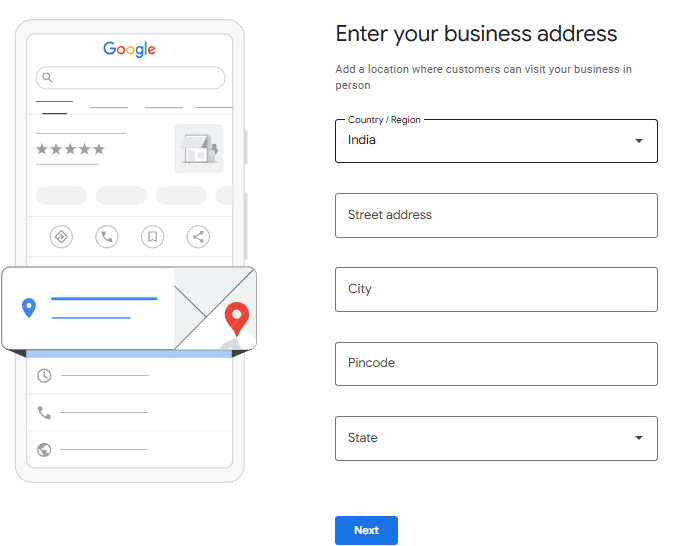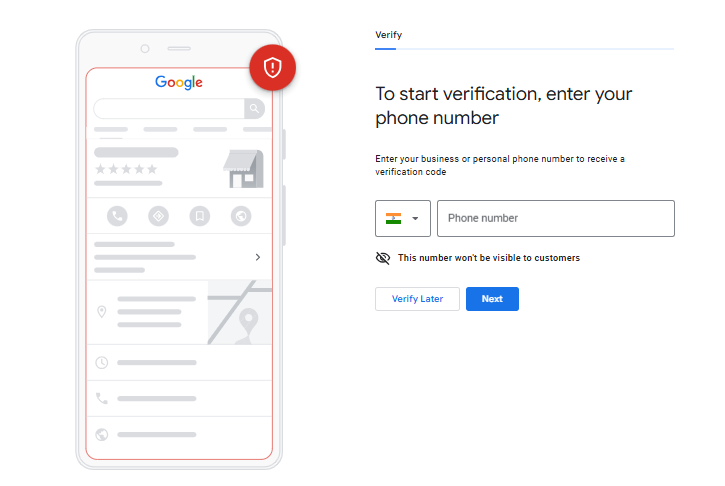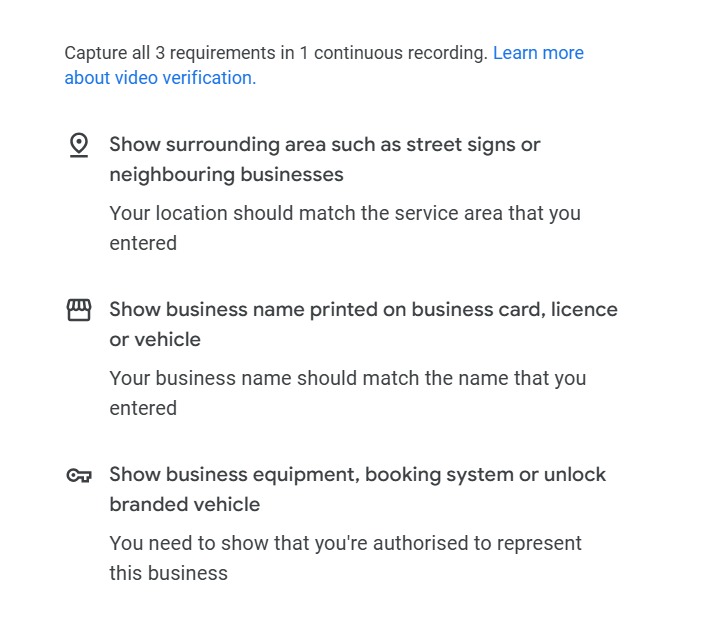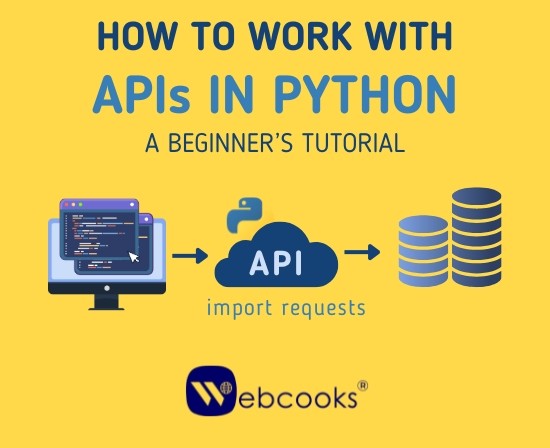What is Google Business Profile?
GBP is a free Google tool that allows your company to show up on Google Maps and Search with crucial details like your address, hours, phone number, photos, and even reviews from previous customers.
Why is GBP important for Local businesses?
Before selecting a business, the majority of us search on Google. Businesses that rank in the top three results immediately create confidence in the dependability of their goods and services.
Now, why does this matter? In many local markets, multiple businesses operate under similar names, and a well-optimized GBP helps yours appear in the right search results. Clearly stating your company’s area of expertise, along with your phone number, address, images, and other important information, makes it simpler for clients to find, trust, and get in touch with you.
Steps to create your Google Business Profile (GBP)?
Step 1: Sign in to Google Business Profile
Go to google.com/business and use your Google account to log in. Instead of using your personal Google account, make a new one if you don’t already have one for your company. This helps keep business operations separate and makes future management easier and more secure.
Step 2: Choose Your Business Type
Google will inquire whether your business has a physical location or provides services at customer sites.
- Physical store/office: Enter your full address so customers can find you on Google Maps.
- Service-based business: Select “No physical location” and list your service areas (e.g., Jammu, Amritsar, Delhi NCR).
This helps Google show your business in the most relevant local searches.
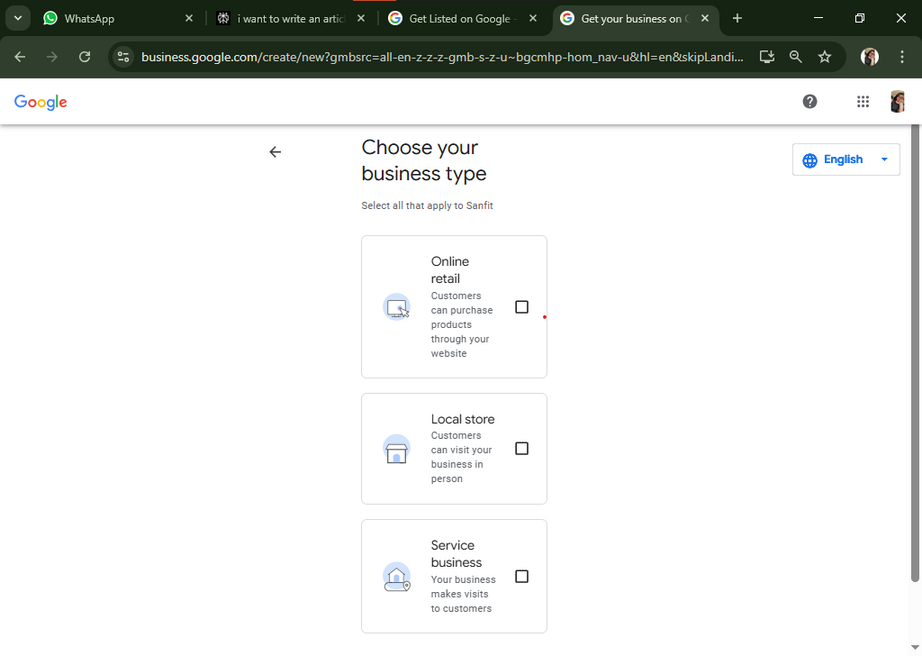
Step 3: Include Your Company Name
Enter your official company name exactly as it appears on your legal documents, signage, and website. Avoid adding extra keywords — Google may suspend listings that seem spammy.
Step 4 : Select the Business Category
Choose a category (such as Beauty Salon, Cafe, or Real Estate Agency) that best fits your company. This makes it easier for Google to show your profile in relevant search results.
You can add more categories later, but your primary category has the biggest impact on your ranking and visibility.
Step 5: Enter Your Location or Service Area
If customers visit your store or office, provide your full address.
If you travel to your customers instead, list your service areas. This helps Google understand where your business operates.
Step 6: Provide your Contact Details
Provide your company’s phone number and website URL so that customers can easily get in touch with you.
Step 7: Add Business Hours
Include your normal working hours and remember to update them on holidays and other special occasions. This helps avoid confusion and builds trust with customers.
Step 8: Add Photos and Logo
Provide excellent photos of your storefront, interior, team, and products/services. Compared to profiles without images, those with actual photos get twice as much interaction.
How to verify the Google Business Profile(GBP)
Google may request a live verification video or use an OTP (phone or SMS) to validate local businesses. Freelancers and home-based businesses often get OTP verification, while businesses with a physical location are usually required to submit a live-recorded video showcasing the premises and proof of address.
Live Verification Video — What Google Expects (Checklist)
When recording your live video, make sure to include ALL of the following:
Landmark proof – Start by filming a nearby, recognizable landmark that helps confirm the location.
Street view/exterior – To make the surroundings visible, display the street outside the company.
Business sign board – Capture your official business board or sign that shows your legal business name (matching the name on GBP) and, if possible, the address.
Entrance – Display your store’s or office’s entrance from the outside in.
Complete interior view – Pan through the inside so Google can see the workspace: desk/laptop, chairs, shelves, products or equipment relevant to your business (e.g., bakery counters, display of products).
Address evidence – Display any evidence of the address, such as utility meters, mailboxes, official documents on walls, or any nearby signboard bearing the address
Employee or self-identification (if applicable) – If requested, introduce yourself briefly on camera and say the business name (helps connect you to the location).
How to optimize a Google Business Profile?
- Add a clear and keyword-rich business description.
- Select accurate primary and secondary business categories.
- List all key services or products with short descriptions.
- Upload high-quality photos of your store, team, or offerings.
- Keep business hours, contact details, and website links updated.
- Share regular posts, offers, and updates to stay active.
- Encourage customers to leave reviews and respond to them professionally.
- Use Google Business Insights to track views, clicks, and engagement.